Blog
How to Implement Dark Mode in Your Website Design ?
Web Development & Design ▪ 2025-03-19
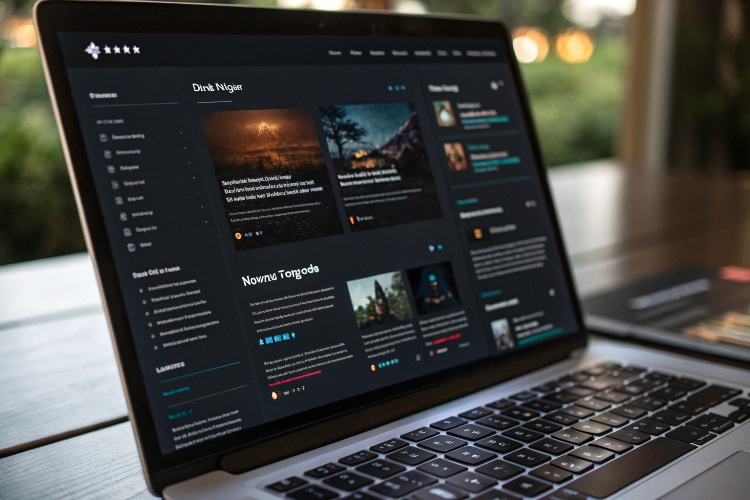
Dark mode has become one of the most popular UI trends in modern web design. It enhances visual appeal, reduces eye strain, saves battery life on OLED screens, and provides a sleek, modern user experience. Leading platforms like Google, Apple, Twitter, and YouTube have embraced dark mode, making it a must-have feature for websites.
If you want to implement dark mode in your website design, you need to focus on user experience, accessibility, and seamless toggling between light and dark themes. In this guide, we’ll explore why dark mode matters, its benefits, best practices, and step-by-step methods to implement it using CSS, JavaScript, and user preferences.
1️⃣ Why Dark Mode Matters in Web Design?
🚀 Dark mode is more than just an aesthetic trend—it enhances readability, usability, and overall user experience.
✅ Benefits of Implementing Dark Mode:
🦾 1. Reduces Eye Strain & Improves Readability
✔ Dark mode minimizes blue light exposure, reducing eye fatigue during prolonged screen usage.
✔ High-contrast text on a dark background improves readability, especially in low-light environments.
💡 Example: Apps like Twitter and WhatsApp offer dark mode to enhance user comfort during nighttime use.
🔋 2. Saves Battery Life on OLED & AMOLED Screens
✔ OLED and AMOLED screens turn off black pixels, consuming less power in dark mode.
✔ Studies show dark mode can reduce battery consumption by up to 30-50%.
💡 Example: Google reported that YouTube’s dark theme helps users extend battery life on mobile devices.
🎨 3. Enhances Aesthetic & Modern UI/UX
✔ Dark mode gives a sleek, modern, and professional look to websites.
✔ Many users prefer dark themes for their premium, elegant design.
💡 Example: Apple’s macOS and iOS use dark mode as a key UI feature.
🛠️ 4. Improves Accessibility & User Control
✔ Dark mode enhances usability for people with light sensitivity, migraines, or visual impairments.
✔ Websites offering dark mode toggles improve accessibility and user personalization.
💡 Example: Websites like GitHub allow users to switch between light and dark modes based on their preference.
🔗 Pro Tip: Implementing a smooth dark mode toggle improves user experience and accessibility.
2️⃣ Best Practices for Dark Mode UI Design
🚀 Designing an effective dark mode UI requires careful contrast, color selection, and accessibility considerations.
✅ Essential Dark Mode Design Guidelines:
🌑 1. Use Proper Contrast & Readable Colors
✔ Avoid pure black backgrounds (#000000)—use dark gray (#121212, #181818) for better contrast.
✔ Ensure text remains highly readable by using light gray or off-white colors.
💡 Example: Google’s Material Design recommends using #121212 as the primary dark mode background color.
🎨 2. Choose Colors That Adapt to Dark Mode
✔ Adjust bright colors to softer muted shades for better visibility and usability.
✔ Use desaturated colors instead of neon tones to avoid visual discomfort.
💡 Example: YouTube’s dark mode tones down reds to avoid excessive brightness.
🌓 3. Provide a Dark Mode Toggle for User Preference
✔ Allow users to toggle between light and dark mode manually.
✔ Save user preferences using local storage or system settings detection.
💡 Example: Twitter provides a dark mode toggle in settings, allowing users to customize their experience.
🔄 4. Implement Auto Theme Detection
✔ Use CSS prefers-color-scheme to detect if a user has system-wide dark mode enabled.
✔ Automatically switch themes based on user OS settings.
💡 Example: macOS and Windows automatically apply dark mode across all apps based on user settings.
🔗 Pro Tip: Let users override system preferences with a manual toggle.
3️⃣ How to Implement Dark Mode in Your Website (Step-by-Step Guide)
🚀 You can implement dark mode using CSS, JavaScript, and local storage to provide a seamless experience.
✅ Methods to Implement Dark Mode:
🔹 Method 1: Using CSS prefers-color-scheme (Auto Detect System Mode)
CSS supports dark mode detection using media queries.
📌 Code Example:
css
Copy
/* Default Light Mode */
body {
background-color: white;
color: black;
}
/* Dark Mode Support */
@media (prefers-color-scheme: dark) {
body {
background-color: #121212;
color: white;
}
}
💡 Example: This approach enables automatic dark mode detection based on user OS settings.
🔹 Method 2: Implementing a Dark Mode Toggle with JavaScript
For a manual dark mode toggle, use JavaScript and local storage.
📌 Step 1: Add Dark Mode CSS Styles
css
Copy
.dark-mode {
background-color: #121212;
color: white;
}
📌 Step 2: Add Toggle Button in HTML
html
Copy
<button id="darkModeToggle">Toggle Dark Mode</button>
📌 Step 3: JavaScript to Toggle Dark Mode
js
Copy
const toggleButton = document.getElementById("darkModeToggle");
const body = document.body;
// Check for stored user preference
if (localStorage.getItem("darkMode") === "enabled") {
body.classList.add("dark-mode");
}
// Toggle dark mode on button click
toggleButton.addEventListener("click", () => {
body.classList.toggle("dark-mode");
// Store preference
localStorage.setItem("darkMode", body.classList.contains("dark-mode") ? "enabled" : "disabled");
});
💡 Example: This method enables users to manually switch between dark and light mode, and remembers their preference.
🔹 Method 3: Combining Auto Detection with User Toggle
You can combine system preference detection and manual toggling for a more dynamic dark mode experience.
📌 JavaScript for Hybrid Dark Mode Implementation:
js
Copy
const body = document.body;
const toggleButton = document.getElementById("darkModeToggle");
// Check system preference
if (window.matchMedia("(prefers-color-scheme: dark)").matches) {
body.classList.add("dark-mode");
}
// Check local storage
if (localStorage.getItem("darkMode") === "enabled") {
body.classList.add("dark-mode");
}
// Toggle Button Click
toggleButton.addEventListener("click", () => {
body.classList.toggle("dark-mode");
localStorage.setItem("darkMode", body.classList.contains("dark-mode") ? "enabled" : "disabled");
});
💡 Example: This method automatically detects system settings while allowing users to override preferences.
🔗 Pro Tip: For the best user experience, always allow manual control over dark mode.
4️⃣ Testing & Optimizing Dark Mode
🚀 Before launching dark mode, test your website for performance, accessibility, and compatibility.
✅ Best Practices for Testing Dark Mode:
✔ Use Browser DevTools – Test dark mode styles with Chrome, Firefox, or Safari Developer Tools.
✔ Check Accessibility – Use contrast checkers to ensure text readability.
✔ Mobile Responsiveness – Test dark mode on different screen sizes.
✔ Performance Optimization – Ensure dark mode loads without affecting page speed.
💡 Example: Use Lighthouse in Chrome DevTools to test dark mode’s impact on website performance.
Final Thoughts: Dark Mode is a Must-Have in Modern Web Design
🚀 Dark mode is not just a trend—it’s a necessity for enhancing user experience, accessibility, and aesthetics.
Key Takeaways:
✅ Dark mode improves readability, reduces eye strain, and enhances battery life.
✅ Websites should offer both auto-detection and manual toggling for dark mode.
✅ Implementing dark mode with CSS and JavaScript improves user engagement.
✅ Testing for accessibility ensures a seamless experience for all users.

